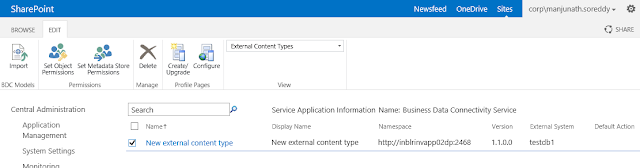Message from External System Login Failed for user ....
When we are trying to create an External Content type with SharePoint Designer we will face an issue some thing like Message from External System Login Failed for user ... In order to fix it follow the below steps,.
Solution :
Click on Add Connection - > Select second option Connect with impersonated Windows Identity
and provide Secure Store Application Id which was created in Central Admin to connect external system and Click on Ok button
select the option as per your requirment by Right clicking on Students table